💻Commands
Helpful commands to navigate Sakura Realms
Starter Commands
/sethome ━ Set your home at the current position. (If you have multiple set homes unlocked use /sethome {name}
/delhome {name} ━ Remove a set home. (If you only have one home as a newcomer this will not work. Use /sethome {name} to override it instead.
/home {name}━ Return to your home point. If you do not have multiple homes simply use /home
/wild ━ Teleport to a random location in the Survival world
/spawn ━ Return to the main lobby area for trading, and opening crates
/tpa {name}━ Request to teleport to another player on the server
/back ━ Return to your latest death point
/vote ━ Open the Voting menu
/votelinks ━ Display a list of the servers voting links
/tags ━ View and toggle collectible tags
/discord ━ Receive a link to our Discord server
/discord link ━ Receive a link to verify your Minecraft Account to the Discord server
/discord unlink ━ Remove your linked Minecraft account from the Discord server
/wiki ━Receive a link to our Wiki page
/warp set {name}━ Set a warp at the current location (Requires 32 Emeralds)
/rules ━ Recieve a link to our Wiki rules page
/store━ Recieve a link to our webstore
/top━ Teleport to top most surface
Function Commands:
/nophantoms━ Turn on or off Phantom spawning for your player
/pvp on|off━ Toggle the state of your player versus player status
/ignore ━ Ignore a certain player onlines chat messages
Shop Commands:
/shop create━ Create a shop block while looking at a barrel
To Break a shop━ Break with your fist
/shop log pagenumber━ Check a log of players who have bought from your shop
/shop notificaiton━ Toggle on and off shop notificiations with this command
/shop list━ List of where all your shops are in the world
/shop help━ List of shop commands
How do I get more shops? ━ Level up your /rank by voting or view ranks on the Sakura webstore.

Warp Commands:
/warp set {name}━ Set a warp at the current location (Requires 32 Emeralds)
/warp rename {oldwarpname} {newwarpname}━ Rename your warp
/warp lock {warpname}━ Lock your warp
/warp remove {warpname}━ Remove your warp (You will not be refunded the Emeralds)
/warp icon set {warpname}━ Set your warp icon in /warp menu to the item you are holding
/warp category set {warpname} {category}━ Change what category your warp will display in, in the /warp menu
/warp ban set {warpname} {player} {time} {reason}━ Ban a player from using your warp
/warp ban list {warpname}━ List all the banned players from your warp
/warp ban remove {warpname} {player} ━ Revoke a players ban from your warp
/warp reset {warp} ━ Reset a warp location
/warp desc set {warpname} {description} ━ Set a warp description
/warp desc remove {warpname} {description} ━ Remove a warp description
Lands Commands:
/lands ━ Open the lands menu.
/lands unclaim ━ Un-claim the land you stand in (You recieve blocks back).
/lands unclaim all ━ Un-claim all of your claimed land on the server (You receive blocks back).
/lands trust {name} {optional-area-name} ━ Grant a players ability to place and break in a specific area.
/lands untrust {name} {optional-area-name} ━ Restrict a players ability to place and break in a specific area.
Advanced Land Commands:
Sub Areas - An area within a land claim that you can assign specific players to.
/lands selection ━ Gives you the selection tool to create a sub area. Follow the prompts on screen to create then go to the next command in this list.
/lands selection assign {subarea-name} ━ Assign the selection to your sub area.
/lands claimslist ━ View all the claimed chunks you currently have placed.
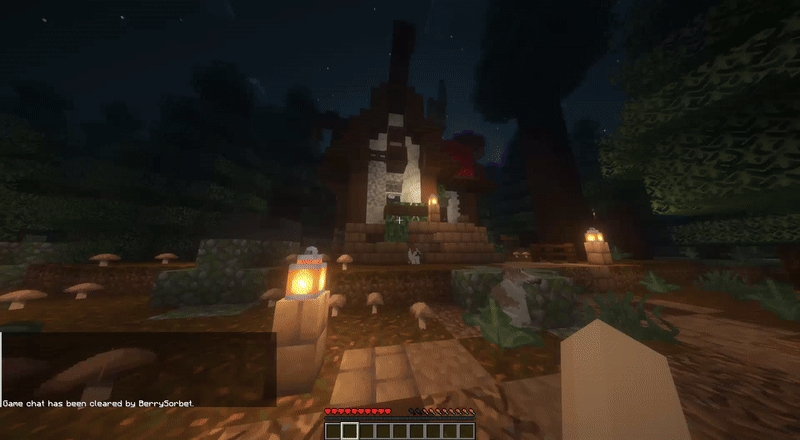
/lands setspawn ━ Set spawn area of your land.
/lands create ━ Claims the chunk you are currently standing within (needs one chunk in your inventory to do so, this can be used if stuck in edit mode for another land which is preventing you from claiming).
/lands edit {land name} ━ Allows you to edit a specified land.
/lands view here ━ Creates visual land borders for a limited time in the area you are within.
/lands accept {land name} ━ Accept a lands invitation.
Rank Commands: (Only apply if you purchased specific ranks on our webstore)
/craft ━ Opens a portable crafting table menu
/keepinv on|off ━ Toggle keep inventory (on a cooldown)
/feed ━ Fill your hunger bar completely (on a cooldown)
/sit ━ Put your player in a sitting position
/loom ━ Opens a portable loom menu
/glow {color} ━ Set your characters colorful outline (aqua, black, dark blue, dark gray, gray, green, purple, red, yellow, white, gold, blue, dark green)
/glow toggle ━ Toggle off or on your characters glow
/glow blink {color} {fast|slow} ━ Set your characters colorful outline
/grindstone ━ Opens a portable grindstone menu
/hat ━ Place the item in your hand on top of your characters head
/bellyflop ━ Put your player in a bellyflop position
/disposal ━ Opens a portable trashcan menu
/near ━ Lists players that are nearby you
/smithingtable ━ Opens a portable smithingtable menu
/cartographytable ━ Opens a portable cartography menu
/heal ━ Fill your health bar completely (on a cooldown)
/enderchest ━ Opens a portable enderchest menu
/crawl ━ Put your character in a crawl position
/condense ━ Automatically turn all ingots into blocks
/jump ━ Teleports your player to the position of your cursor
/tptoggle ━ Toggle off teleportation recieved requests
/ptime ━ Change your personal time of day
/skull {playername} ━ Spawn a players head / skull item (on a 5 hour cooldown) Please note: Bedrock players will not be able to spawn their own textured skull as the /skull command will only fetch Java skins. An alternative to this could be asking a Java player to change into your Bedrock skin then using the command.
/stonecutter ━ Opens a portable stonecutter menu
/itemname ━ Change the name of the item you are holding
/repair ━ Repairs the item in your hand to full durability
/anvil ━ Opens a portable anvil menu
Last updated


